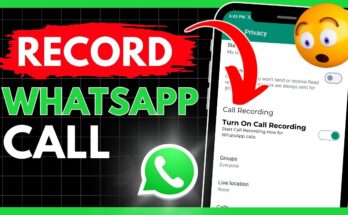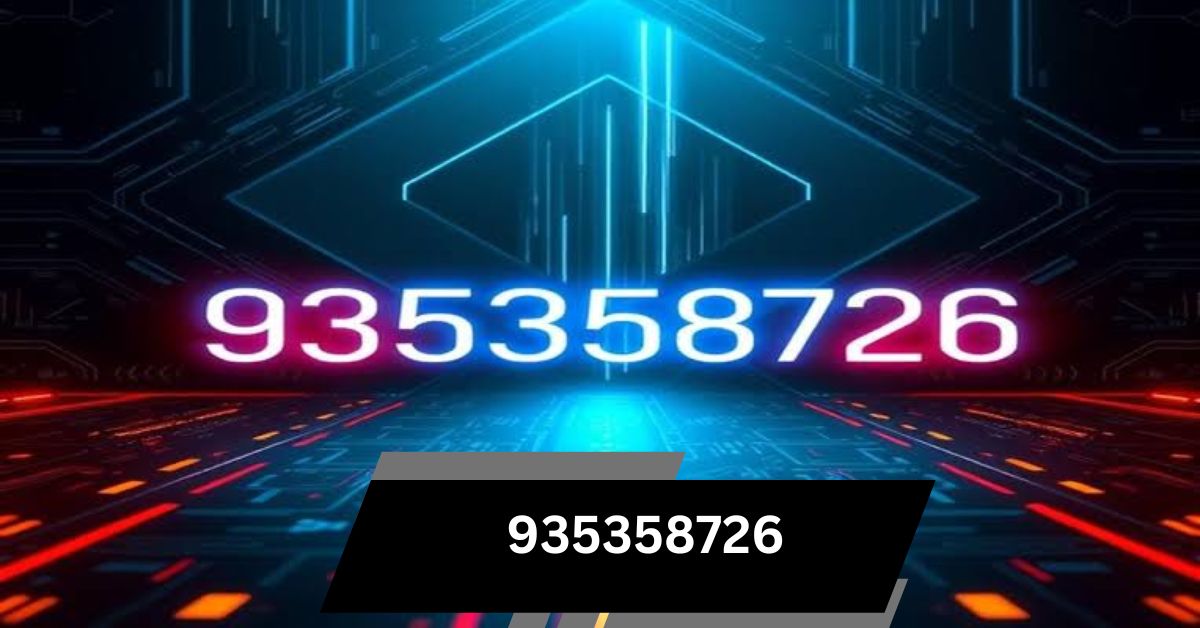I once faced high CPU problems with the Print Filter Pipeline host while printing. It slowed my computer. After some research, I found simple fixes that made everything run smoothly again.
Print Filter Pipeline Host High CPU (short answer)
Print Filter Pipeline Hosts causing high CPU usage are often due to outdated printer drivers or a large print queue. Update your printer drivers and clear the print queue to resolve the issue. Restart the Print Spooler service if needed.
In this article, we will discuss Print Filter Pipeline Host High CPU.
Understanding CPU Usage
CPU usage shows how much work your computer’s processor is doing. High usage means it’s handling multiple tasks, which can slow down your system. Monitoring helps identify performance issues early.
How To Identify High CPU Usage By Print Filter Pipeline Host?
To identify high CPU usage by Print Filter Pipeline Host, press Ctrl + Shift + Esc to open Task Manager. Check Print Filter Pipeline Host for high CPU consumption in the Processes tab. Regularly monitor to prevent performance slowdowns.
How to Fix Print Spooler Service High CPU Usage?
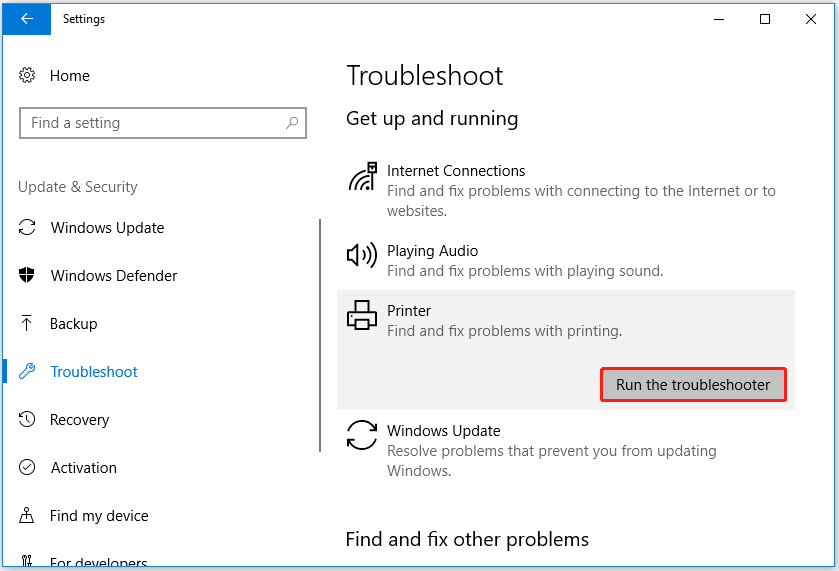
Solution 1: Run the Troubleshooter
To resolve high CPU usage by the Print Filter Pipeline Host, try running the Windows Troubleshooter:
- Right-click Start, then choose Settings.
- Go to Update & Security > Troubleshoot.
- Select the printer and click “Run the troubleshooter.”
- Follow the prompts to check if the problem is fixed.
Solution 2: Clear Print Queue
To resolve high CPU usage by the Print Filter Pipeline host, clear the print queue:
- Press Windows + I to open Settings.
- Navigate to Devices > Printers & scanners.
- Select your printer and click Open queue.
- Click Printer and choose Cancel All Documents.
Solution 3. Stop Print Spooler Service
To resolve high CPU usage by the Print Filter Pipeline host, stop the Print Spooler service:
- Press Windows + R to open the Run dialogue.
- Type services. msc and hit Enter.
- Find Print Spooler, then double-click it.
- Change the startup type to disabled.
- Click Stop, then select OK to save the settings.
Solution 4. Scan for Virus
To address high CPU usage by the Print Filter Pipeline host, perform a virus scan:
- Go to Settings > Update & Security.
- Click on Windows Security and then select Open Windows Security.
- Navigate to Virus & Threat Protection.
- Click Quick Scan to look for malware that may be impacting your system’s performance.
Solution 5. Update Printer Driver
To fix high CPU usage by the Print Filter Pipeline host, you should update your printer driver:
- Right-click the Windows logo and open Device Manager.
- Expand Print queues and right-click your printer.
- Choose Update driver and select Search automatically for updated driver software.
- Follow the instructions provided to finish the update process.
Read Also: CPU Privileged Time Is Too High Zabbix – Detailed Guide!
Common Reasons For High CPU Usage By Print Filter Pipeline Host
Common causes of high CPU usage by the Print Filter Pipeline Host include:
- Outdated Printer Drivers: Old drivers may overload the host.
- Print Spooler Issues: Spooler glitches can spike CPU usage.
- Malware: Viruses can trigger unusual CPU activity.
- Corrupted system files: Damaged files may disrupt operations.
- Software Conflicts: Incompatible programs may cause CPU strain.
- Overloaded Print Queue: Too many print jobs can overwhelm the system.
Steps to Diagnose High CPU Usage
- Open Task Manager with Ctrl + Shift + Esc.
- Identify processes using high CPU, like the Print Filter Pipeline Host.
- Check the CPU usage percentage.
- Investigate potential causes like outdated drivers or malware.
- Correctively update drivers, scan for viruses, or change settings.
- Monitor CPU usage after changes to ensure the issue is resolved.
Solutions to Reduce CPU Usage
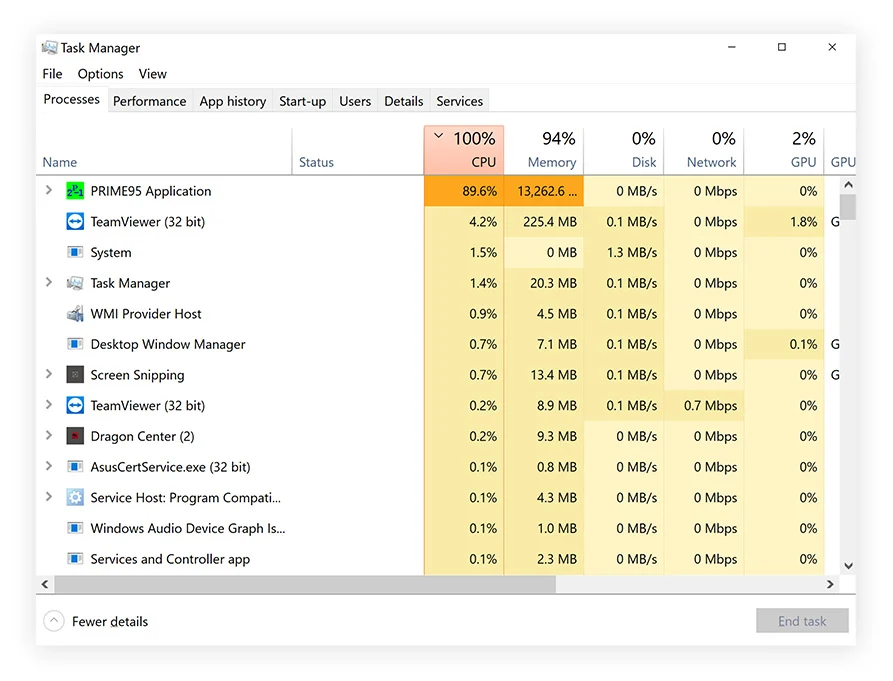
- Update Printer Drivers: Get the latest drivers from the manufacturer or through Windows Update.
- Optimise Print Spooler: Restart the service, clear print queues, and adjust settings.
- Perform malware scans: Use antivirus software to detect and remove potential threats.
- Disable Unnecessary Print Services: Turn off unused features to reduce system load.
- Limit background processes: Close extra apps to free up CPU resources.
- Optimise System Resources: Consider upgrading your RAM or CPU for smoother performance.
Steps to Troubleshoot High CPU Usage
- Open Task Manager: Press Ctrl + Shift + Esc to identify high-CPU processes.
- Identify Culprit: Check for high CPU usage by printing filter pipeline host.
- Update Printer Drivers: Use Device Manager to update the drivers.
- Restart Print Spooler: Run services. msc and restart the Print Spooler.
- Scan for Malware: Use antivirus software to remove threats.
- Disable Unnecessary Services: Turn off unused print services to lower CPU load.
Additional Tips for Optimising Print Performance
- Limit Print Jobs: Send fewer print tasks to prevent overloading the spooler.
- Use Print Management Tools: Utilise manufacturer tools to manage print tasks efficiently.
- Monitor print queue: Regularly clear stalled jobs to avoid CPU spikes.
- Optimise Printer Settings: Adjust print quality and other settings to reduce processing load.
- Update Firmware: Keep your printer’s firmware updated for better performance.
- Consider network configuration: optimize network settings to enhance print performance.
How to Recover Lost Files When Printing?
If you lose files during printing, MiniTool Power Data Recovery can assist in retrieving them. This software recovers lost photos, videos, documents, and more from devices such as laptops and USB drives, simplifying the file recovery process.
Read Also: Is Diablo 4 CPU or GPU intensive? A Complete Overview!
What is the print filter pipeline process?
The print filter pipeline process manages the flow of data from applications to printers. It applies filters to format print jobs correctly, ensuring documents are prepared properly before printing. This enhances the efficiency of handling various print tasks.
Why is print spooler taking up CPU?
The Print Spooler may consume high CPU resources due to outdated printer drivers, excessive print jobs in the queue, or conflicts with other software. Malware infections and corrupted system files can also contribute to this increased usage, affecting overall system performance.
Print Filter Pipeline Host Excessive CPU and Memory Use
High CPU and memory usage by the Print Filter Pipeline Host may happen because of old printer drivers, damaged spool files, or conflicts between different software programs. These issues can slow down your computer.
Print filter pipeline host high CPU on Windows Server 2012
On Windows Server 2012, high CPU usage by the print filter pipeline host can happen due to printer driver compatibility problems, corrupted spool files, or incorrect settings in the print spooler service. These issues can impact server performance.
Printfilterpipelinesvc.exe high CPU, slow printing
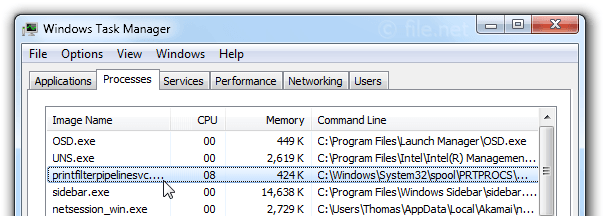
High CPU usage by printfilterpipelinesvc.exe can result in slow printing. This typically happens when there are too many pending print jobs or when the system lacks sufficient resources to manage the workload effectively.
Print Filter Pipeline Host running amok
When the Print Filter Pipeline Host malfunctions, it can lead to printing issues such as delays or errors. This is often caused by outdated drivers or conflicts with other system processes, disrupting normal printing operations and overall performance.
Print Spooler Pipeline Service locks printing repeatedly
The Print Spooler Pipeline Service can frequently lock print jobs, preventing them from completing. This issue often arises from conflicts in managing print tasks or corrupted spooler files, disrupting the printing process and causing frustration for users.
Print spooler is growing CPU
When the print spooler uses more CPU, it struggles to manage print jobs. This can slow down your computer and delay printing tasks, affecting overall performance.
High CPU print spooler and possible fix.
High CPU usage by the print spooler can be fixed by restarting the spooler service or updating the printer drivers. This improves compatibility and helps the system run more efficiently.
Print server printfilterpipelinesvc high CPU
Printfilterpipelinesvc.exe can use a lot of CPU on a print server because of large print jobs or driver issues. Managing the print queue and updating drivers can reduce this problem.
Print filter pipeline host high CPU Windows 10
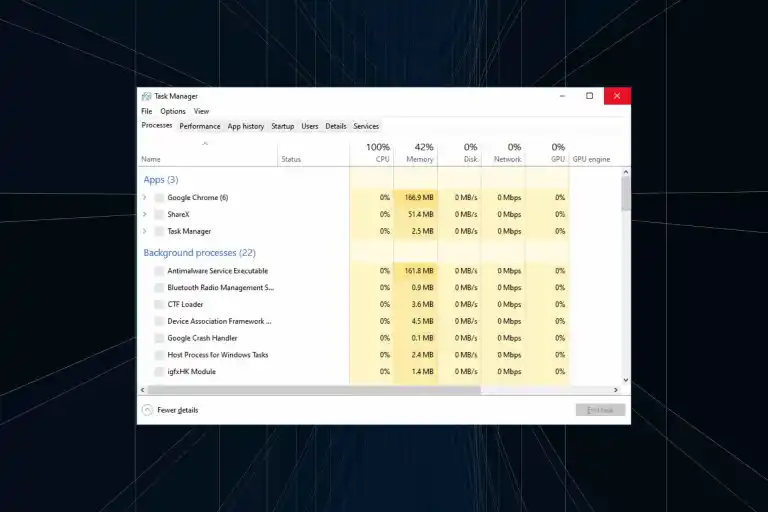
In Windows 10, high CPU usage by the print filter pipeline host may occur due to outdated drivers or system conflicts. Fix this by clearing the print queue and updating printer drivers.
Print filter pipeline host high CPU Windows 11
In Windows 11, high CPU usage by the print filter pipeline host can happen due to compatibility problems or large print jobs. Fix this by monitoring the print queue and updating your printer drivers.
Print filter pipeline host end task
Ending the print filter pipeline host task suddenly can stop print jobs and cause errors. Finding and fixing the problem is better than stopping important print services.
Disable print filter pipeline host
Disabling the print filter pipeline host will stop printing. Rather than turning off this important service, it’s best to troubleshoot and resolve the issues causing high CPU usage.
Print driver host for applications high CPU
High CPU usage by the print driver host can slow printing. To fix this, update the drivers and change application settings to improve performance and speed up printing tasks.
Printfilterpipelinesvc.exe -Embedding
Printfilterpipelinesvc.exe – Embedding is a component of the printing process. It manages tasks related to print jobs, making sure documents are formatted correctly before they are printed.
Printfilterpipelinesvc high CPU use
High CPU usage by Printfilterpipelinesvc can slow printing. This usually happens due to too many print jobs or conflicts with other system processes. Fixing it involves managing print jobs and checking for system issues.
Print Filter Pipeline Host stopped working and was closed
When the Print Filter Pipeline Host unexpectedly stops working, it disrupts printing. This may happen because of errors in processing print jobs or conflicts with printer drivers.
Print Spooler huge memory usage – Server 2019 RDSH
High memory usage by the Print Spooler on Server 2019 RDSH can slow down performance. Optimise print queues and update drivers to reduce memory usage effectively to manage this.
Preventing Print Filter Pipeline Host High CPU
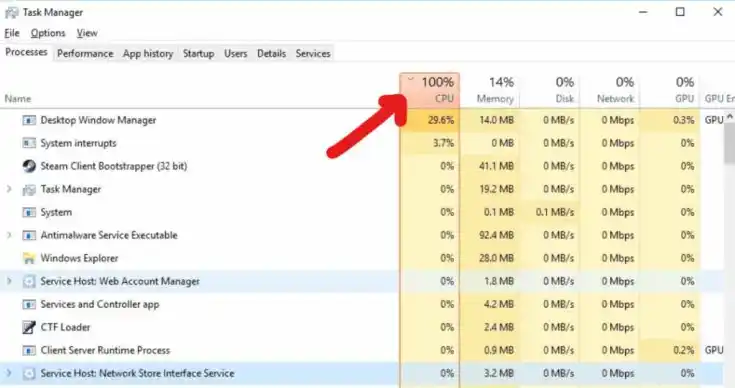
To prevent high CPU usage by the Print Filter Pipeline host, update printer drivers regularly, clear print queues, and monitor system performance to catch any printing issues early.
Further to message re Print Filter Pipeline Host
In response to the Print Filter Pipeline Host issue, it’s important to fix problems quickly. This ensures smooth printing and reduces interruptions, helping everything run more efficiently.
CPU at 100% during the night, spooler service is causing it
If your CPU hits 100% at night, the print spooler service might be the cause. Look for large print queues and update printer drivers to fix this issue.
Print Filter Pipeline Host High CPU Server 2022
In Server 2022, high CPU usage by the Print Filter Pipeline Host may be due to print job issues or outdated drivers. Regularly monitor and optimize print queues for better performance.
Print filter pipeline host high CPU fix
To fix high CPU usage by the print filter pipeline host, update printer drivers, clear the print queue, and make sure everything is working well with other system processes and programs.
Print Filter Pipeline host high CPU Windows Server 2012 R2
On Windows Server 2012 R2, the Print Filter Pipeline Host might use too much CPU because of driver issues or too many print jobs. To solve this problem, update the drivers and keep the print queues organized for better performance.
Printfilterpipelinesvc.Exe Windows Process – What Is It?
Printfilterpipelinesvc.exe is a Windows process that helps manage and prepare print jobs for printers. It formats documents properly, ensuring they are ready for printing without issues.
Read Also: CPU How Hot Is Too Hot – A Detailed Overview!
Printer Filter Pipeline Host
The Printer Filter Pipeline Host is responsible for managing print jobs and sending them to printers. It applies necessary filters and prepares documents, making sure they print correctly on paper.
Printer Filter Pipeline Host High CPU
When the Printer Filter Pipeline Host uses too much CPU, it can slow printing. This might happen because of big print jobs or driver issues. Update drivers and clear print queues to improve performance.
Print Filter Pipeline Host High CPU Usage
High CPU usage by the Print Filter Pipeline host can make printing slower. To fix this, check for big print queues or update your printer drivers.
Print Filter Pipeline Host 100 CPU
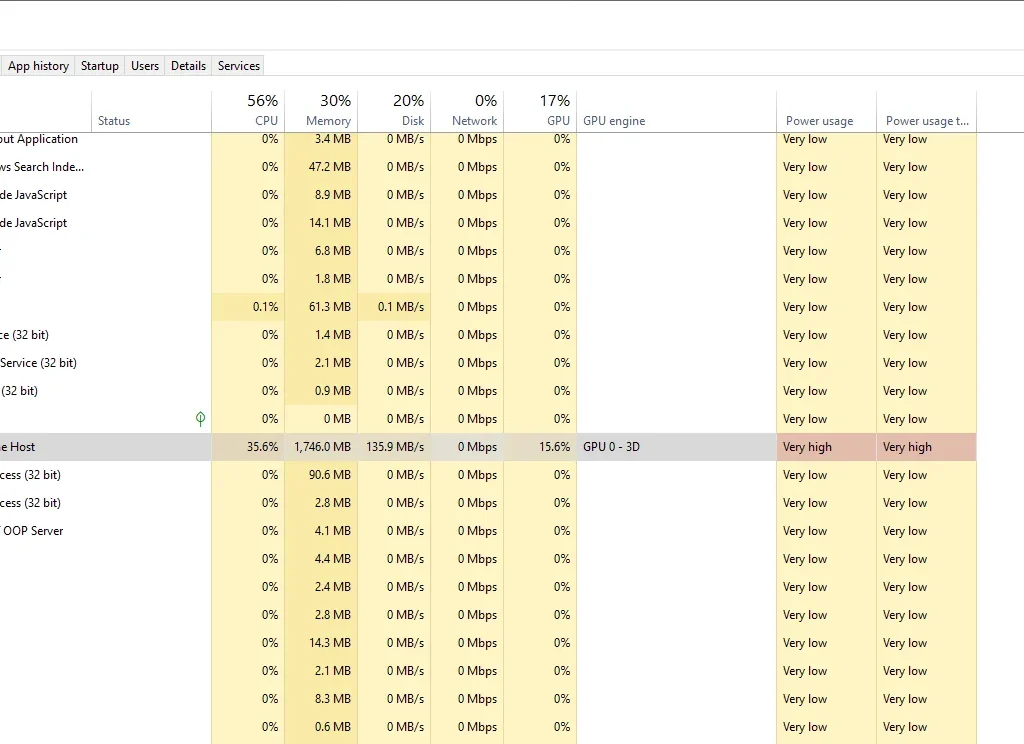
When the Print Filter Pipeline Host uses 100% CPU, it can’t handle print jobs well. Restarting the print spooler or updating printer drivers can help solve this problem.
Print Filter Pipeline Host High Memory
High memory usage by the Print Filter Pipeline host can slow down the system. To lower memory use, clear print queues, and adjust print settings for better efficiency.
Print Filter Pipeline Host Hohe CPU Auslastung
Hohe CPU-Nutzung des Print Filter Pipeline Hosts kann auf Probleme bei der Druckverarbeitung hinweisen. Um dies zu beheben, sollten Sie die Treiber aktualisieren oder die Druckwarteschlange überprüfen.
Print Filter Pipeline Host High CPU Windows Server 2019
On Windows Server 2019, high CPU usage by the Print Filter Pipeline host may happen because of conflicts with print jobs or old drivers. Updating drivers and managing print queues can help fix this problem.
Print Filter Pipeline Host High CPU Server 2016
In Windows Server 2016, if the Print Filter Pipeline Host uses a lot of CPU, it’s often due to old printer drivers or large print queues. Updating drivers and clearing queues can effectively solve this issue.
Print Filter Pipeline Host High CPU Server 2019
High CPU usage by the Print Filter Pipeline host on Windows Server 2019 often happens because of print job conflicts or old drivers. Regularly updating drivers and managing print queues can help lower CPU usage.
Print Filter Pipeline Host CPU Usage
High CPU usage by the Print Filter Pipeline host can make printing slower. This is often caused by outdated drivers or large print jobs. Updating drivers and clearing print queues can help reduce CPU usage.
Printer Filter Pipeline Host 100 CPU
When the Printer Filter Pipeline host reaches 100% CPU usage, it can’t manage print jobs well, leading to slowdowns. Restarting the print spooler or updating printer drivers usually resolves this problem.
Optimise Your Filter Pipeline’s host CPU today
Improve your printing speed by optimising the Print Filter Pipeline host CPU. Update your drivers, clear out print queues, and close unnecessary programs to lower CPU usage and enhance performance.
Am I Suffering A Print Nightmare?
Are you experiencing a print nightmare? Slow printing or high CPU usage can be signs of trouble, often caused by old drivers or too many print jobs. Updating drivers and managing tasks can help fix these issues.
FAQ,s
1. What Is Print Filter, Pipeline Host?
The Print Filter Pipeline Host is a Windows service that helps manage print jobs. It prepares documents by applying filters, ensuring they print correctly and maintain good quality.
2. Why is Microsoft Search Filter Host high CPU?
The Microsoft Search Filter Host can use a lot of CPU when it’s indexing too much data or if there are problems with search settings. Restarting it or changing settings can help.
3. Why Is Print Filter Pipeline Host Consuming High CPU Resources?
The Print Filter Pipeline Host uses high CPU resources mainly due to large print jobs, outdated drivers, or many jobs in the queue. Updating drivers and managing print tasks can help.
4. How Can I Identify High CPU Usage By Print Filter Pipeline Host?
To find high CPU usage by the Print Filter Pipeline Host, open Task Manager and look for high CPU percentages under processes. Monitor print jobs and queues for any delays or issues.
5. What Steps Can I Take To Troubleshoot High CPU Usage?
To troubleshoot high CPU usage, check Task Manager for heavy programs, update printer drivers, clear stuck print jobs, restart the print service, and install any available system updates.
6. Are There Any Preventive Measures To Avoid Future High CPU Usage?
To prevent future high CPU usage, regularly update printer drivers, monitor print queues, reduce the size of print jobs, and ensure your system has enough resources for smooth printing.
7. Should I contact technical support if I am experiencing high CPU usage caused by the Print Filter Pipeline host?
Yes, contacting technical support is a good idea if you’re facing high CPU usage from the Print Filter Pipeline host. They can provide expert help and specific solutions for your issue.
8. Can I disable the Print Filter Pipeline host to reduce CPU usage?
No, disabling the Print Filter Pipeline Host isn’t a good idea, as it can stop printing from working. Instead, fix issues or update drivers to lower CPU usage without losing printing.
9. How can I troubleshoot high CPU usage caused by the Print Filter Pipeline Host?
To fix high CPU usage from the Print Filter Pipeline host, update printer drivers, clear print queues, restart the print spooler, and check for software conflicts. Monitor performance regularly.
10. Print jobs are intermittently processed slowly through Windows 8.1-based or Windows Server 2012 R2-based printer servers
Print jobs may process slowly on Windows 8.1 or Windows Server 2012 R2 printer servers due to network issues, driver conflicts, or large print jobs. Check connections, update drivers, and manage print queues to improve speed.
Conclusion
In conclusion, high CPU usage by the Print Filter Pipeline Host can significantly impact printing performance, leading to delays and errors. Addressing this issue involves updating drivers, managing print queues, and scanning for malware. Regular maintenance and monitoring can help ensure smooth operation and optimal system performance.
Read Also
- CPU Privileged Time Is Too High Zabbix – Detailed Guide!
- Is Diablo 4 CPU or GPU intensive? A Complete Overview!
- CPU How Hot Is Too Hot – A Detailed Overview!