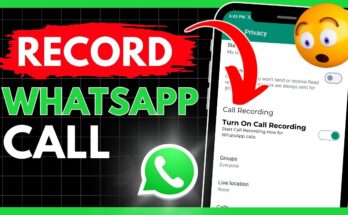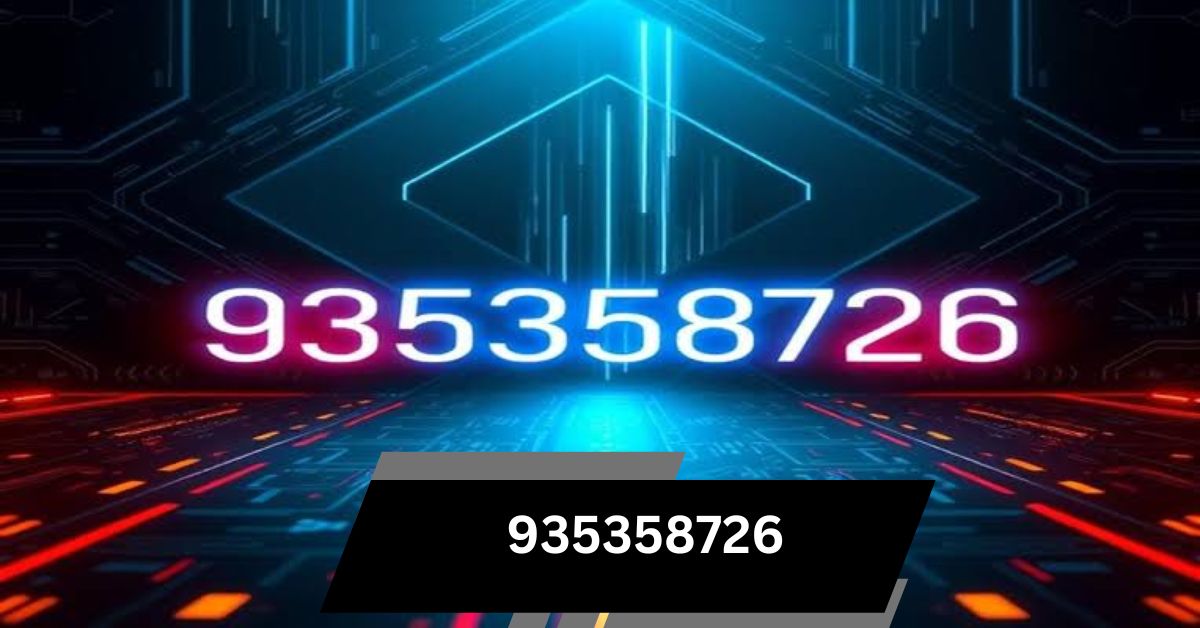When I first tried using WSL, I was happy to run Linux on Windows easily. But when I needed my GPU for tasks like machine learning, I hit a problem. After testing, I found that WSL 2 does support GPUs, though there are some limits.
Can WSL Fully Use GPU (Short answer)
Yes, WSL can fully use a GPU, especially with WSL 2, which supports GPU acceleration for tasks like machine learning and data processing. However, some limitations may apply depending on the GPU model and driver compatibility.
In this article, we will discuss Can WSL Fully Use GPU.
What Is WSL?
WSL allows Windows users to run a Linux environment directly on their system without using a virtual machine. First introduced in 2016, WSL bridges the gap between Linux development tools and Windows. There are two types of WSL: WSL 1 and WSL 2.
- WSL 1: It focuses more on compatibility, translating Linux kernel calls to their equivalent Windows system calls. However, it lacks some native support for hardware like GPUs.
- WSL 2: Launched with a full Linux kernel, WSL 2 offers better performance, especially for tasks that require heavy computation, making it more suitable for GPU acceleration.
Understanding GPUs in Computing

A graphics processing unit (GPU) is a specialised chip built to speed up graphics processing tasks. Unlike a Central Processing Unit (CPU), which handles a wide range of tasks, a GPU is optimised for parallel processing, making it ideal for tasks like rendering images and videos, performing complex calculations for AI models, and even cryptocurrency mining.
Why GPU acceleration matters?
In today’s world, GPUs aren’t just for gaming. They are crucial for handling data-intensive tasks. For example, training a machine learning model or processing large datasets with CPUs can be slow and inefficient, but using a GPU can make these processes significantly faster.
Can WSL Fully Use GPU?
The answer is yes, WSL can fully use a GPU, especially with WSL 2. GPU passthrough is now officially supported, allowing Linux applications running on WSL to leverage the full power of the GPU, just like on a native Linux machine. However, this is dependent on the user’s hardware and GPU drivers.
WSL 2 and GPU Support
WSL 2 brought major improvements, including native GPU acceleration support. This allows applications like TensorFlow, PyTorch, and CUDA-based workloads to take advantage of the GPU’s computational power.
How to Enable GPU on WSL?
To use a GPU with WSL, follow these steps:
- Ensure that your Windows version is updated (Windows 10 version 21H2 or later).
- Install WSL 2 and ensure you have an updated Linux distribution.
- Download and install the NVIDIA CUDA Toolkit for WSL (if you have an NVIDIA GPU).
- Check that the necessary drivers are installed for GPU support.
- Test your GPU with commands like Nvidia-me to verify it’s working.
Limitations of GPU in WSL
While WSL supports GPU acceleration, there are some limitations:
- Not all GPUs are supported, especially older models.
- Performance may still lag running Linux natively.
- Some applications may not be fully compatible with WSL’s GPU support.
Benefits of Using GPU in WSL
Enabling GPU on WSL offers significant speed improvements for applications such as AI, machine learning, and 3D rendering. Developers working on these intensive tasks can now enjoy faster processing times without leaving their Windows environment.
Use Cases of GPUs on WSL
There are several applications where GPU acceleration on WSL shines:
- Data science: faster processing of large datasets using Python or R.
- Machine learning: training models on frameworks like TensorFlow or PyTorch.
- 3D rendering: utilising Linux-based rendering tools for graphics development.
Challenges and Workarounds
Some users experience challenges such as inconsistent performance or compatibility issues. In these cases, trying different drivers, optimising system resources, or using virtual machines may help improve the situation.
Future of WSL and GPU Integration
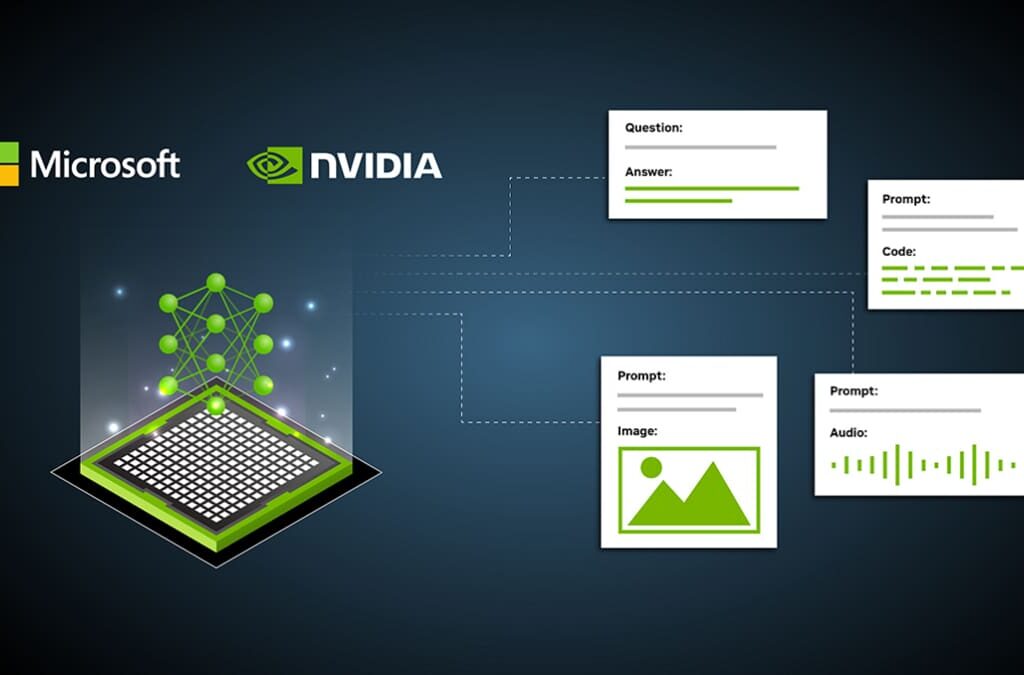
The future looks promising for GPU acceleration in WSL. Microsoft has been working with NVIDIA to improve GPU support, and we can expect even better integration in future updates, making WSL an even more powerful tool for developers and researchers alike.
Alternative Solutions for GPU Acceleration
If you’re looking for alternatives to WSL for GPU-intensive tasks, consider using virtual machines with GPU passthrough or even cloud-based solutions like AWS or Google Cloud, which offer powerful GPU instances for rent.
Performance Comparison: WSL with GPU vs. Native Linux
In performance benchmarks, while WSL 2 with GPU support comes close to native Linux, native Linux still has the edge in terms of raw speed and compatibility for some applications.
NVIDIA GPU Accelerated Computing on WSL 2
NVIDIA GPUs can be used with WSL 2 to speed up tasks like machine learning and data processing. This lets you take advantage of the GPU’s power on a Windows system while running Linux software, making computing much faster.
NVIDIA Compute Software Support on WSL 2
NVIDIA compute software works on WSL 2, allowing you to run tasks like AI and data science faster by using your GPU. This support makes it easier to run Linux-based software on Windows with better performance for heavy workloads.
Getting Started with CUDA on WSL 2
Starting with CUDA on WSL 2 lets you use your NVIDIA GPU for faster computing tasks like AI and data science. Simply install WSL 2, and set up CUDA, and you can run GPU-accelerated programs on your Windows system easily.
Step 1: Install NVIDIA Driver for GPU Support
To install the NVIDIA driver for GPU support, download the latest driver from NVIDIA’s website, then follow the instructions to install it on your Windows system. This allows WSL 2 to use your GPU for faster performance on supported tasks.
Step 2: Install WSL 2
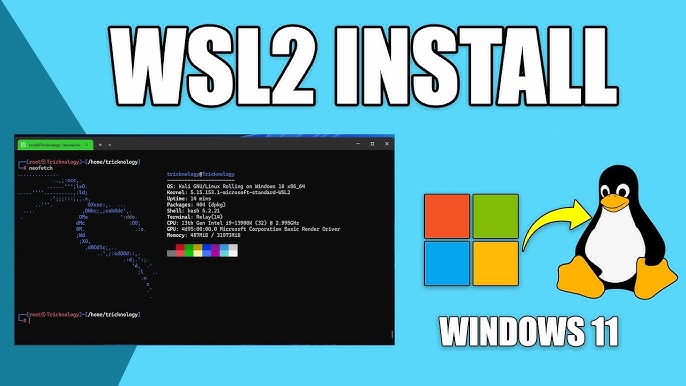
To install WSL 2, first enable WSL by running wsl –install in PowerShell or Command Prompt. This installs the Linux kernel and sets WSL 2 as the default version. Once restarted, you can download and install a Linux distribution from the Microsoft Store.
Step 3: Set Up a Linux Development Environment
To set up a Linux development environment on WSL 2, first, choose and install a Linux distribution from the Microsoft Store. Once installed, update your package manager (e.g., sudo apt update) and install necessary development tools like Git, Python, or Node.js.
CUDA Support for WSL 2
CUDA support for WSL 2 allows you to use NVIDIA GPUs for tasks like AI and data science directly on your Windows system. By installing the CUDA toolkit and drivers, you can run GPU-accelerated applications within your WSL 2 environment.
WSL 2 Support Constraints
WSL 2 support has some constraints, like limited compatibility with older GPUs and certain Linux applications. Additionally, while performance is good, it might not match native Linux systems for very intensive tasks or specialised software.
Known Limitations for Linux CUDA Applications
Some Linux CUDA applications may not run smoothly on WSL 2 due to compatibility issues with specific software or drivers. Performance might also be lower compared to running these applications on a native Linux system.
Features Not Yet Supported
Certain features, like full CUDA debugging and profiling tools, are not yet available in WSL 2. Also, some advanced GPU functions used in specialised applications may still lack support.
5. Appendix
Windows Insider Preview and Windows 10 Support
To access the latest features for WSL 2 and GPU support, you may need to join the Windows Insider Preview program. Most updates are also supported on the latest stable version of Windows 10.
Troubleshooting
Container runtime initialisation errors
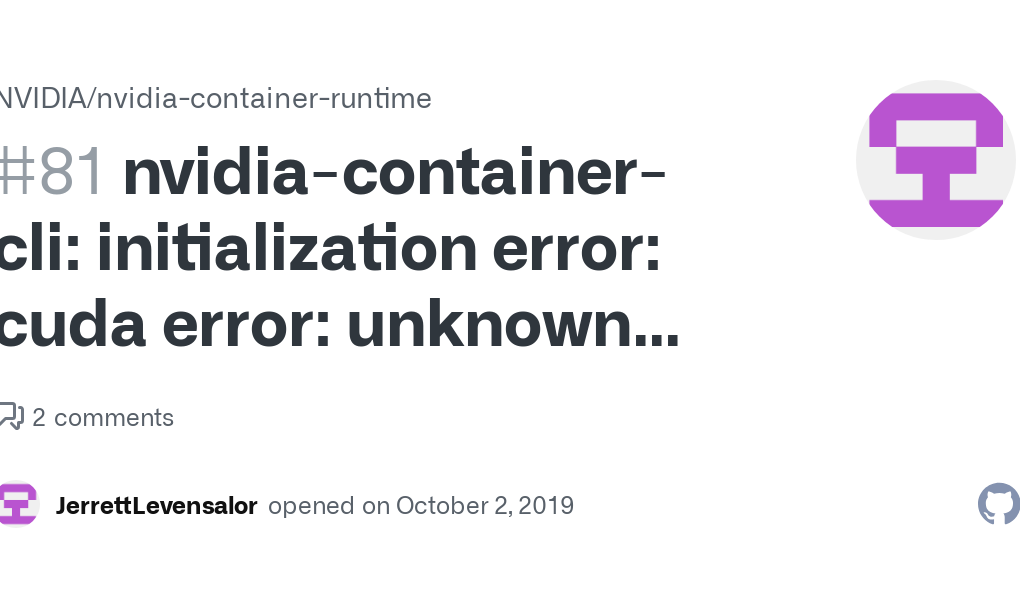
If you encounter errors when starting a container, check your GPU driver installation and ensure that WSL 2 is properly set up. Restarting your system may also help resolve the issue.
Checking WSL Kernel Version
To check your WSL kernel version, run wsl –list –verbose in PowerShell. This will show the version of WSL you’re using. Maintain updates for optimal performance.
Traditional Virtual Machines vs. WSL 2
Traditional virtual machines (VMs) run a full operating system in a separate environment, requiring more system resources. They use hypervisors to create and manage these environments, which can slow down performance and take up significant storage.
On the other hand, WSL 2 is lighter and integrates more smoothly with Windows. It uses a real Linux kernel and allows you to run Linux applications directly alongside Windows programs without the overhead of a full VM. This makes WSL 2 faster and more efficient for developers who need to use both operating systems.
Containers vs. WSL 2
Containers, like those managed by Docker, package applications and their dependencies into a single unit that can run consistently across different environments. They are lightweight and can be deployed quickly, making them ideal for microservices and cloud applications. Containers share the host system’s kernel, allowing for efficient resource use.
In contrast, WSL 2 is designed to run a full Linux environment on Windows, providing a seamless experience for developers who need both Windows and Linux tools. While WSL 2 allows you to run Linux applications directly, it is not primarily focused on containerisation.
In summary, containers are best for isolating and deploying applications, while WSL 2 is great for a complete Linux development environment on a Windows system.
Enable NVIDIA CUDA on WSL
To enable NVIDIA CUDA on WSL, first install the NVIDIA driver and CUDA toolkit. Then, update your Linux system and set up your environment. This allows you to use your GPU for faster computing tasks directly in WSL.
Platform: Windows 10 using WSL2 w/GPU
If you use Windows 10 with WSL2 and a GPU, you can run Linux apps faster. WSL2 supports GPUs for tasks like AI and 3D work, but it needs newer GPUs and proper drivers for the best performance.
WSL2 and NVIDIA GPU Passthrough: The Happy Path
Using WSL2 with NVIDIA GPU passthrough makes it easy to run GPU tasks on Linux within Windows. With the right drivers and CUDA setup, you can use your GPU for faster processing in AI, machine learning, and data-intensive tasks on WSL2.
WSL GPU passthrough

WSL GPU passthrough allows Linux apps running on WSL2 to directly use your Windows GPU. This feature speeds up tasks like machine learning and 3D rendering. However, it requires compatible hardware, proper drivers, and setup to work effectively.
NVIDIA GPU driver for WSL
The NVIDIA GPU driver for WSL enables your GPU to work with WSL2 for tasks like AI and data science. To use it, install the latest NVIDIA driver for your GPU along with the CUDA toolkit to run GPU-accelerated Linux applications on Windows.
Enabling GPU Acceleration With The Nvidia Cuda Platform¶
To enable GPU acceleration with the NVIDIA CUDA platform in WSL2, follow these steps:
- Update Windows: Ensure you have Windows 10 (version 21H2 or later) or Windows 11.
- Install WSL2: Run wsl –install in PowerShell and set up a Linux distribution.
- Install NVIDIA Drivers: Download and install the latest NVIDIA drivers that support CUDA and WSL.
- Install CUDA Toolkit: Inside your WSL2 environment, install the CUDA toolkit for Linux.
- Verify with NVidia-SMI: Run NVidia-SMI in WSL2 to check if your GPU is working.
Once set up, you’ll be able to run GPU-accelerated tasks such as AI model training and data processing within WSL2.
WSL2 GPU passthrough
WSL2 GPU passthrough allows Linux apps in WSL2 to directly use your Windows GPU. This boosts performance for tasks like AI, machine learning, and data processing. You’ll need compatible hardware, updated drivers, and proper setup for smooth operation.
CUDA WSL
CUDA on WSL lets you run GPU-accelerated tasks, like AI and data science, on WSL2 using an NVIDIA GPU. To enable it, install the NVIDIA driver and CUDA toolkit. This allows faster processing of complex tasks within your Windows setup.
WSL nvidia-SMI
Nvidia-smi in WSL allows you to check if your NVIDIA GPU is working correctly with WSL2. It shows GPU details like usage, temperature, and processes. After setting up NVIDIA drivers and CUDA, running Nvidia-smi verifies your GPU’s status.
FAQ,s
1. What are the benefits of using WSL with a GPU?
It enables faster processing for tasks like AI and 3D rendering without needing to switch to a native Linux environment.
2. Can all GPUs work with WSL?
No, GPU support in WSL is limited to certain NVIDIA and AMD models.
3. Does GPU performance on WSL match native Linux?
Not exactly. Native Linux tends to offer better performance, but WSL with GPU support is still quite powerful.
4. Can WSL Use My GPU?
Yes, WSL2 can use your GPU if you have the right setup. By installing compatible drivers and tools like the NVIDIA CUDA toolkit, you can run GPU-accelerated tasks such as AI, machine learning, and 3D rendering on your Windows system through WSL2.
5. Are There Any Limitations To WSL?
Yes, WSL has some limitations. Not all older GPUs are supported, and performance might not match native Linux systems. Some Linux applications may not fully work with WSL, and certain advanced GPU features are not yet available in WSL2.
6. Is WSL full virtualisation?
No, WSL is not full virtualization. Instead, it uses a lightweight compatibility layer to run Linux on Windows. WSL2 incorporates a real Linux kernel, providing better performance, but it doesn’t emulate a complete virtual machine environment.
7. Can You Have Gui In WSL?
Yes, you can use GUI applications in WSL2. With a proper setup, including an X server like VcXsrv or Xming on Windows, you can run Linux graphical applications seamlessly alongside your Windows programs. This allows for a mixed environment with both Windows and Linux apps.
8. When WSL Is Faster Than Windows?
WSL can be faster than Windows for certain tasks, especially those involving Linux-based tools and utilities. Operations like file manipulation, package management, and development tasks using Linux command-line tools often perform better in WSL due to lower overhead and optimized handling of Linux filesystems.
9. Can I Use My GPU in WSL as If It Was A Bare Metal?
In WSL2, you can use your GPU, but not exactly like on bare metal. While WSL2 supports GPU acceleration for tasks like AI and data science, performance may be slightly lower compared to running on native Linux due to some limitations.
10. Can WSL Fully Use GPU Windows 11?
Yes, WSL2 on Windows 11 can fully use your GPU for tasks like machine learning and 3D rendering. With proper NVIDIA or AMD drivers and setup, you can enable GPU acceleration, allowing Linux apps on WSL2 to leverage your GPU’s power effectively.
11. Can WSL Fully Use GPU Windows 10?
Yes, WSL2 on Windows 10 can fully use your GPU for tasks like AI, machine learning, and 3D rendering. By installing the correct NVIDIA or AMD drivers and setting up CUDA, WSL2 enables GPU acceleration for Linux apps running on your system.
12. GPU Acceleration Under WSL: Ubuntu 24.04 and 1.8.9-3
To enable GPU acceleration in WSL with Ubuntu 24.04 and version 1.8.9-3, install WSL2, the correct NVIDIA drivers, and the CUDA toolkit. This setup allows you to run faster tasks, like machine learning, directly within WSL2 on your Windows system.
13. Get Started With GPU Acceleration For Ml In WSL
To start using GPU acceleration for machine learning in WSL:
- Install WSL2 and a Linux distribution like Ubuntu.
- Install NVIDIA drivers and the CUDA toolkit.
- Set up ML libraries like TensorFlow or PyTorch.
- Test with GPU-enabled tasks.
This setup will speed up machine learning processes using your GPU within WSL2.
Conclusion
WSL, especially with version 2, has made significant strides in supporting GPU acceleration. While there are still some limitations, users can now fully utilise their GPUs for a wide range of tasks, from machine learning to graphics rendering, all within a Windows environment.