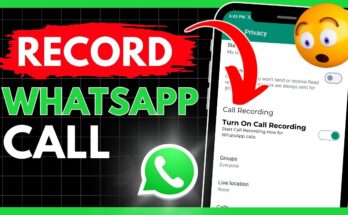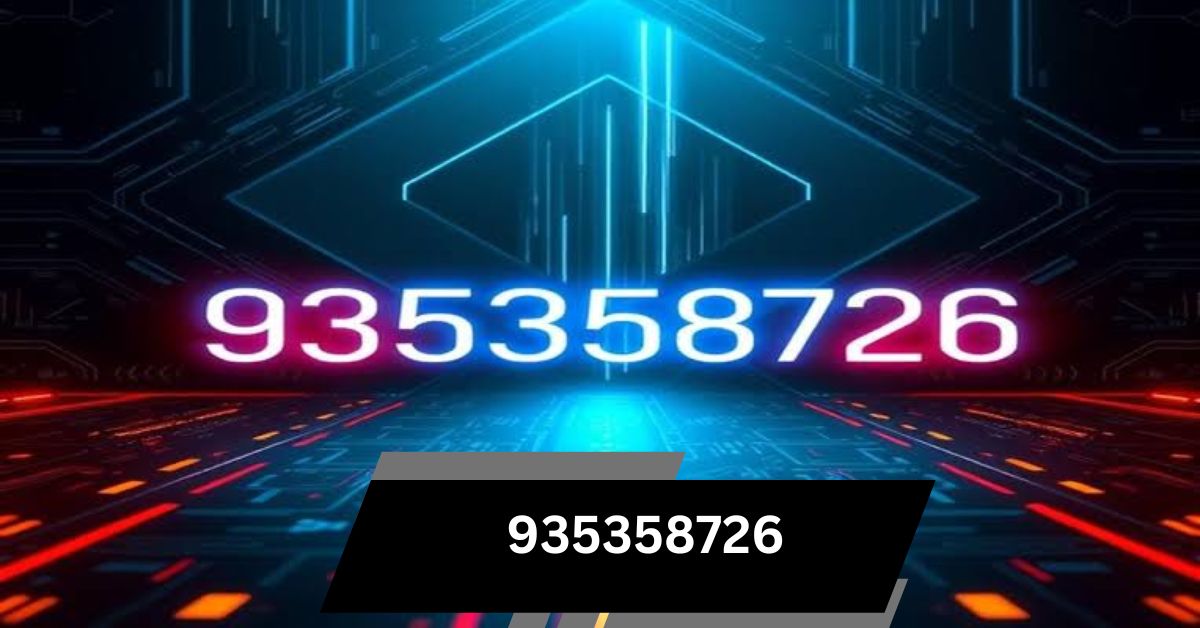When I saw CPU SVID support in my settings, I was unsure. Turning it off can help control voltage when overclocking, but leaving it on helps with automatic adjustments.
CPU Svid Support On or Off (short answer)
CPU SVID Support adjusts CPU voltage automatically. Turn it on for power-saving or off for better manual control when overclocking. Choose the setting based on your system’s needs.
In this article, we will discuss CPU Svid Support On or Off.
Understanding CPU SVID Support On or Off
CPU SVID (Serial Voltage Identification) support helps the CPU communicate with the motherboard to adjust voltage automatically.
- Enable CPU SVID: Ensures efficient power use, stability, and dynamic voltage control for everyday use.
- Disable CPU SVID: Allows manual voltage control for advanced users. It is ideal for overclocking but requires expertise to avoid instability.
1. The Importance of CPU SVID Support
CPU SVID support helps balance performance and power use by adjusting voltage automatically. It makes your computer more efficient, saves energy, boosts performance, and ensures stability, preventing crashes and keeping everything running smoothly and reliably.
2. Factors to Consider when Enabling or Disabling CPU SVID Support
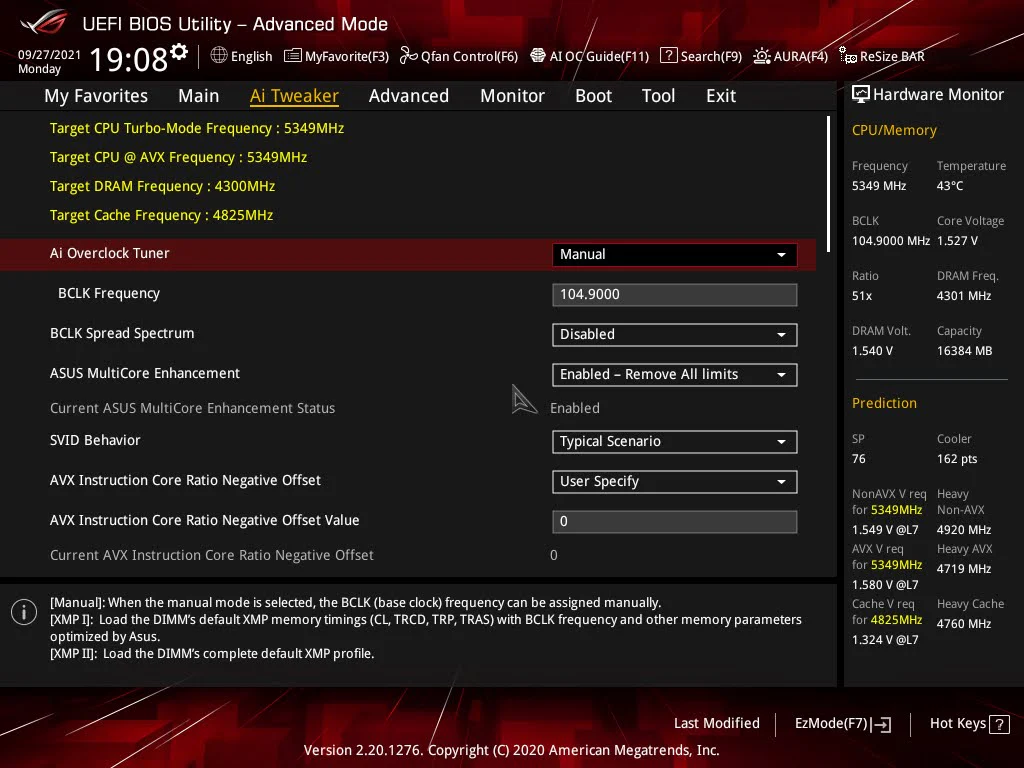
Things to Consider When Turning CPU SVID Support On or Off
- System Usage: For mixed workloads, enable SVID to manage power efficiently.
- Overclocking: Turn off SVID for better manual voltage control when overclocking.
- Power Efficiency: Enable SVID for energy-saving.
- Stability: Enable for consistent voltage, ensuring stability.
- Hardware Compatibility: Check your CPU and motherboard requirements before deciding.
3. Implications of Enabling CPU SVID Support
Benefits of CPU SVID Support
- Better Power Efficiency: Adjusts voltage automatically, reducing electricity use and environmental impact.
- Improved Performance: Delivers the right power for optimal CPU performance.
- Increased Stability: prevents power issues and system crashes.
- Temperature Control: Manages heat, preventing overheating and extending component life.
4. Determining whether to enable CPU SVID support
- Your system handles tasks like gaming, editing, or multitasking, needing efficient power use.
- You want to save energy and reduce power usage.
- Stability and reliability are crucial, especially with power fluctuations.
- You prefer automatic voltage control for consistent performance without constant tweaking.
5. Implications of Disabling CPU SVID Support
- Fixed Voltage: Constant voltage may waste power during low tasks or provide insufficient power during high demand.
- Higher Power Usage: This can lead to increased electricity costs.
- Stability Risks: Incorrect manual settings might cause system instability.
- Overclocking Control: Allows advanced users more control for achieving higher clock speeds.
6. Determining whether to disable CPU SVID support
- You’re an advanced user skilled in voltage management and overclocking.
- You need precise manual control over voltage for performance tuning.
- Your system is stable with a fixed voltage and no power fluctuations.
- Overclocking is a priority, requiring maximum control.
Read Also: CPU Machine Check Architecture Error Dump – Fixed 100% in 2024
The Impact of CPU SVID Support Configuration in Overclocking
Enabling SVID Support: Automatically adjusts voltage during overclocking, balancing power consumption and stability, ensuring the CPU gets the right voltage for better performance without sacrificing reliability.
Disabling SVID Support: Grants advanced users full manual control over voltage for fine-tuning, potentially achieving higher speeds but requiring precise management to avoid instability.
1. Enabling CPU SVID Support for Overclocking
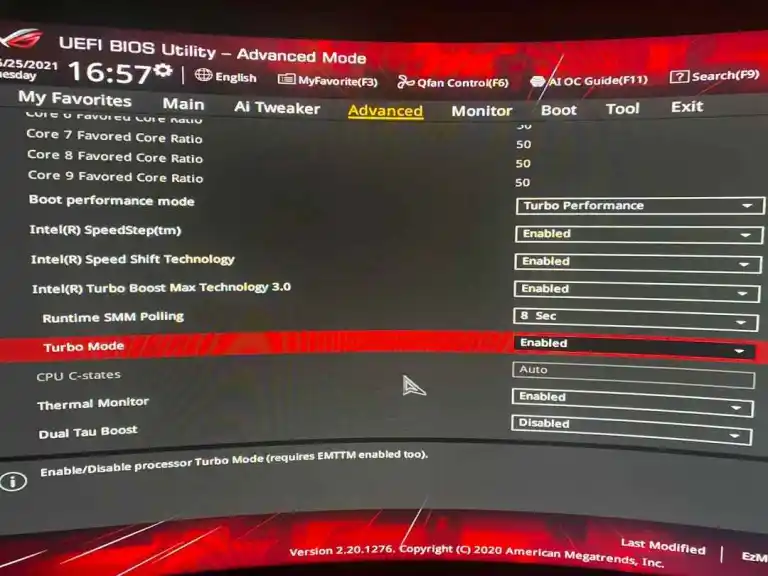
- Stability: automatically adjusts voltage, minimizing crashes or overheating during overclocking.
- Precision: Delivers the exact voltage needed for higher clock speeds, boosting performance and preventing damage.
- Efficiency: Manages power consumption by adjusting voltage based on workload, even under heavy tasks.
2. Process of Overclocking with CPU SVID Support
- Access BIOS: Restart your PC and press F2, Del, or Esc to enter the BIOS menu.
- Adjust Clock Speeds: Increase the CPU clock multiplier or base clock in small steps to avoid instability.
- Monitor Temperatures: Use software to keep an eye on CPU temperatures.
- Stress Testing: Run benchmarking tools to check performance and stability.
- Voltage Adjustment: Let SVID handle voltage adjustments automatically for optimal power.
- Fine-tuning: Keep adjusting settings until you find the right balance of speed and stability.
3. Disabling CPU SVID Support for Overclocking
- Manual Voltage Control: You set fixed voltages, controlling power delivery.
- Customised Settings: Advanced users can tweak configurations for specific performance.
- Risk Management: Lack of automatic voltage control increases instability and overheating risks, so monitoring is crucial.
- Advanced Overclocking: Experienced users can push hardware further with SVID disabled.
Read Also: CPU How Hot Is Too Hot – A Detailed Overview!
Possible to OC without CPU SVID SUPPORT?
Yes, you can overclock without CPU SVID support by manually adjusting voltage settings. However, this demands more expertise, as SVID typically ensures stability and efficiency by automatically adjusting voltage according to the CPU’s needs.
SVID offset GIGABYTE
The SVID offset on GIGABYTE motherboards lets you tweak the CPU voltage beyond the automatic SVID setting. This allows fine-tuning for improved stability or performance, especially useful when overclocking your CPU for higher speeds.
SVID Behaviour Intel Fail Safe
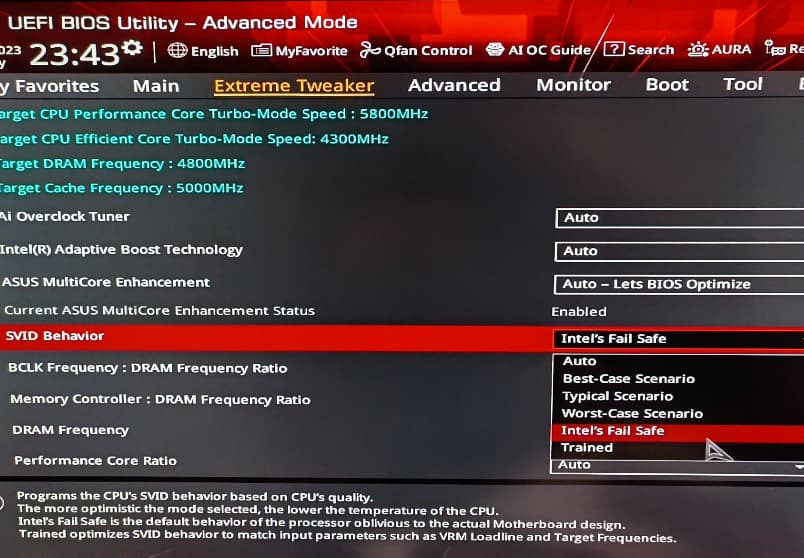
Intel’s SVID fail-safe behaviour automatically adjusts CPU voltage to avoid crashes and instability. It ensures the CPU gets enough power for different tasks, keeping performance stable and reliable under various conditions, acting as a safety feature.
CPU load line calibration
CPU Load Line Calibration (LLC) is a BIOS feature that adjusts voltage levels to prevent drops when the CPU is under heavy load. It stabilises voltage during overclocking, ensuring consistent power delivery and minimising the risk of crashes during demanding tasks.
Where are CPU svid settings?
CPU SVID settings are usually located in your motherboard’s BIOS or UEFI. To access them, restart your computer and press the appropriate key (often Delete or F2) during startup. Then, look for the CPU voltage settings within the BIOS menu.
CPU SVID Query
A CPU SVID query is when the CPU requests voltage from the motherboard. This communication ensures the CPU gets the right amount of power based on its current workload, helping to optimise both performance and power efficiency automatically.
Disabling SVID support will cause my PC to fail to post
Disabling SVID support can lead to a PC failing the POST (Power-On Self-Test) if the voltage settings are incorrect. This may cause instability from not getting enough power. Always ensure the correct voltage settings are in place before disabling SVID support to prevent problems.
Read Also: Do You Have To Reinstall Windows With A New CPU – Ultimate Guide – 2024
CPU SVID support should be disabled for overclocking or auto?
You can disable SVID for overclocking to gain manual control over voltage settings, but it needs more skill. Using the auto option automatically adjusts the voltage, helping keep your system stable. Choose based on your experience and performance needs.
CPU SVID support Z270 manual oc
On Z270 motherboards, if you want to overclock manually without SVID support, you’ll need to change the voltage settings in the BIOS. This gives you better control, but you must know safe voltage limits to keep your system stable and efficient.
ASUS Trained SVID Behaviour
ASUS Trained SVID Behaviour helps manage voltage for better stability and performance. It learns the CPU’s needs and adjusts the voltage automatically, ensuring efficient power use and reliable operation across various tasks and workloads.
Svid support adaptive voltage
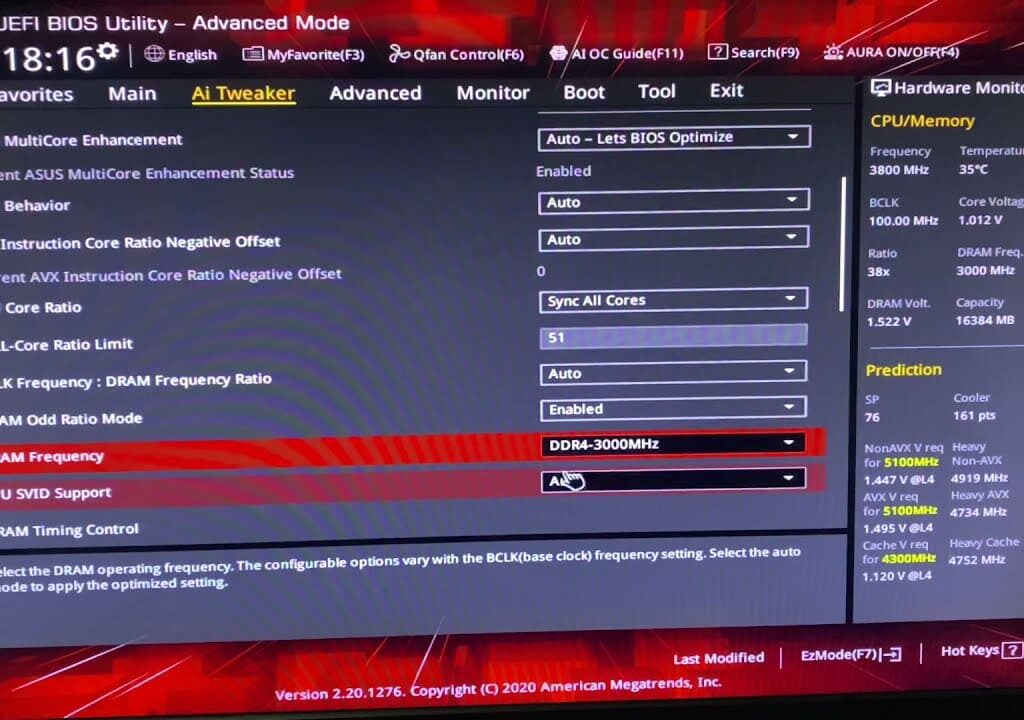
SVID support with adaptive voltage automatically changes the CPU’s power based on how much work it’s doing. This keeps performance high while using energy efficiently. It also helps avoid problems like overheating during heavy tasks by providing the right power.
Enable or disable SVID?
Enable SVID for automatic voltage control, giving a stable and energy-efficient performance. Disable SVID for manual voltage control, ideal for expert overclockers. Choose based on whether you prefer automatic management or manual control for better performance.
What is CPU SVID support?
CPU SVID support allows the CPU and motherboard to communicate, adjusting the voltage automatically based on the workload. This helps the CPU use power efficiently and ensures stable performance without the need for manual voltage adjustments.
SVID Best Case Scenario, give me BSOD
If SVID best-case settings cause a BSOD (Blue Screen of Death), it could be because of unstable voltage levels. Try manually adjusting the voltage for better stability or resetting to default settings for more reliable performance.
CPU SVID SUPPORT When disabled, it causes crash, doesn’t lets Windows load up
Turning off CPU SVID support can cause crashes or stop Windows from starting if voltage settings aren’t set right. To avoid this, carefully adjust voltage manually in the BIOS to keep the system stable and prevent issues.
Error when CPU SVID support is Enable
When CPU SVID support is enabled, errors can happen due to wrong voltage settings or compatibility problems. Try updating your BIOS or adjusting voltage settings. If the problem continues, manually adjust the settings or get professional help.
Anyone have any information on Asus BIOS setting of SVID behavior?
ASUS BIOS SVID behavior settings control automatic CPU voltage adjustments for better stability and performance. To optimise these settings, refer to your motherboard manual or check online forums for advice tailored to your specific motherboard and usage needs.
FAQ,s
1. What is SVID in CPU?
SVID in a CPU lets the CPU and motherboard work together to automatically change voltage. This helps save power and keeps the system stable during different tasks.
2. What should my CPU voltage be?
Your CPU voltage should typically range between 1.1V and 1.3V, depending on the CPU model and usage. For overclocking, it might be higher, but setting it too high can cause overheating or damage.
3. What is a Svid signal?
An SVID signal is how the CPU talks to the motherboard to adjust its voltage automatically. This helps manage power use and keeps the system stable during different tasks.
4. What is SVID and CVID?
SVID (Serial Voltage Identification) lets the CPU adjust its voltage automatically. CVID (Core Voltage ID) is the specific voltage level the CPU uses. Both help improve power efficiency and system stability.
5. Why use CPUID?
CPUID is used to find detailed information about your CPU, like its model and speed. This helps ensure software compatibility, monitor performance, and optimise settings for better system efficiency.
6. Where does SVID come from?
SVID comes from the way CPUs and motherboards communicate to adjust voltage automatically. It was created to improve power management, efficiency, and stability in computer systems.
7. When should I enable CPU Svid Support?
You should enable CPU SVID support when you want the CPU to adjust its voltage automatically. This is best for everyday use, improving power efficiency and system stability without manual settings.
8. When should I disable CPU Svid Support?
You should disable CPU SVID support if you want full manual control over voltage settings, especially for overclocking. This is best for advanced users who need precise adjustments to optimise performance.
9. How do I enable or disable CPU Svid Support?
To enable or disable CPU SVID support, restart your computer, enter the BIOS by pressing a key (like F2 or Del), find the SVID option, and change the setting. Then save and exit.
10. Is there any risk in enabling or disabling CPU Svid Support?
Yes, enabling SVID is usually safe, but may cause problems if your hardware isn’t compatible. Disabling it can lead to instability or overheating if voltage settings aren’t set correctly.
Conclusion
In summary, CPU SVID support plays a crucial role in optimising your system’s performance and efficiency. While enabling it is generally recommended for most users, understanding the implications of turning it off can provide valuable insights for advanced users and overclockers. As technology continues to evolve, SVID will likely become even more integral to enhancing CPU performance, power management, and thermal regulation.
Read Also
- CPU Machine Check Architecture Error Dump – Fixed 100% in 2024
- CPU How Hot Is Too Hot – A Detailed Overview!
- Do You Have To Reinstall Windows With A New CPU – Ultimate Guide – 2024